Because quickbooks now uses the QuickBooks PDF Creator the Intuit Internal Printer is not installed.
Unfortunately the code for Add-In programs were not rewritten to use this new printer.
The solution discussed in this article addresses the problem shown in the following graphic:
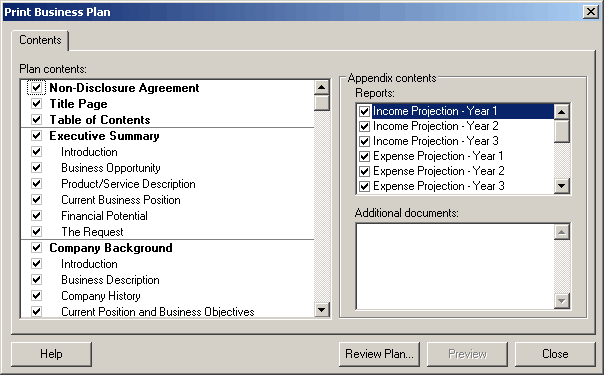
Workaround:
Install a copy of the Amyuni 2.07 PDF converter.
- Download the File "amyuni PDF 20.zip" from the following location.
https://www.quickbase.com/up/99vtu7ey/g/rr/ei/va/amyuni pdf 20.zip - Select to save the file to your computer. I suggest saving it to the Desktop so it can be found.
- Once the file has completed downloading Double Click on the file "amyuni PDF 20.zip"
- You will need to Unpack/Extract the file. Select the C:\ drive as the location to Extract to.
- Walk thru installing a printer
- Make it a Local Printer.
- Do NOT auto Detect the plug and play printer.
- use the port LPT1
- On the Printer Selection window Select Have Disk...
- In the install from disk window Select the Browse Button.
- Browse to the file\Location "C:\amyuni PDF 20\OEMsetup_20.inf" from Step 4 , Select that file and click Open.
- Click Ok on the install from disk screen.
- The printer PDF Compatible Printer Driver should now be listed in the add printer Wizard window click Next
- You will be prompted to name the printer.
Use the following Name exactly:
Intuit Internal Printer - Do not Use the printer as the windows Default.
- There is no need to share this printer.
- Do not print a test Page.
- Click Finish,( If you receive an error saying the driver has not passed windows LOGO testing to verify its compatibility with Windows XP, click Continue.)
- Check the Windows printers list to make sure that the Intuit Internal Printer is Listed